Typing Pilot (To Download Free
Typing Software Go to Bottom of the Page)is best typing software for PC and Laptop. Along
with english typing software Typing Pilot is best hindi typing software for
offline typing. Typing Pilot is an offline typing software for windows 7, 10 and
all latest version of operating systems. You can write us on
typingpilot@gmail.com or whatsapp on 8295100661 for free typing learning
software. Typing Pilot is best typing practice software which you can free
download from given link when you write us on typingpilot@gmail.com or whatsapp
on 8295100661. find the all details regarding Typing Pilot software one of the
best typing learning software for PC. Play Typing Games Online
Download Typing Lessons
Typing Pilot is an advance typing software build for the
purpose to increase the capability and skills of candidates who want to achieve
the top rank in Govt. typing tests or Private Sector. Typing Pilot software has
very advance features which help the candidate to make him/her a perfect typist
with high speed and accuracy typing. In Typing Pilot you can type in both
“Hindi” and “English”(Other Language also Available) Language.
Typing Pilot has 8 Modules:-
1.
Dictionary Module
2.
Data
Entry Module
3.
Paragraph Module
4.
Screen
Typing Module
5.
Steno
Module
6.
Highlight Module1
7.
Highlight Module2
8.
Highlight Module3
Welcome Screen
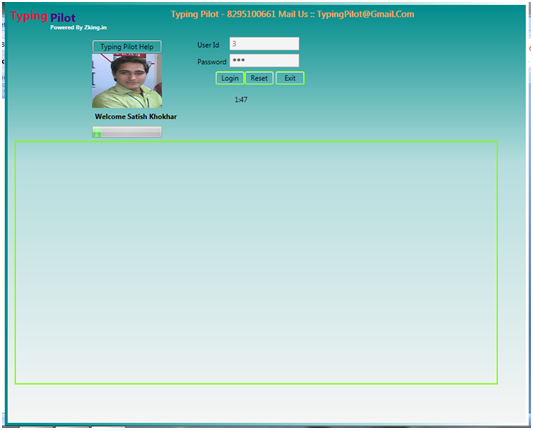
1.
Dictionary Module
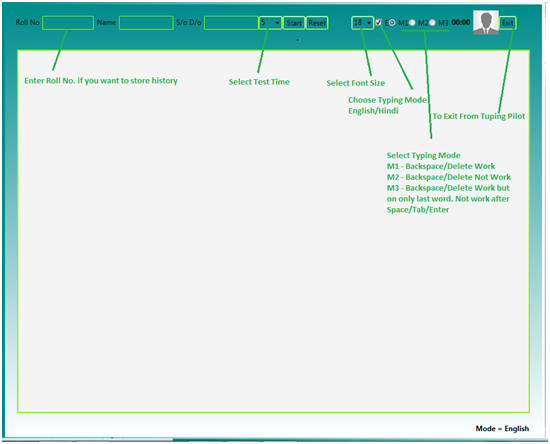
This module of Typing Pilot use
the Microsoft Dictionary (Used in M.S. Word), And check the errors as per
Dictionary.
Functions of this module is described below :-
Roll No.:- In this field enter the Roll no.
of candidate.(Optional, and after start the test candidate can’t change this)
Name: - In this field enter the Name of
candidate.(Optional, and after start the test candidate can’t change this)
S/o D/o :- In this field enter the Father’s
name of candidate.(Optional, and after start the
test candidate can’t change this)
Time: - From this drop down menu
candidate have to select test time. (After start the test candidate can’t change
this)
Start: - Click here to start the test.
Reset:- In between of test if candidate
want to reset test click here.
Print: - Click here to take the print. You
take the print what you seen on screen.
Font Size: - To change the font size candidate
can choose font size from this drop drown in start or in between of test.
E: - Check this checkbox to make the
mode of typing English. If it is unchecked then mode of typing is Hindi with
font “Kruti Dev 010”. (After start the test candidate can’t change this)
M1: - In Mode 1 Backspace and
Delete both are work. (After start the test candidate can’t change this)
M2: - In Mode 2 Backspace and
Delete does’t Work.(After start the test candidate can’t change this)
M3: - In Mode 3 Backspace and
Delete both are work but only on last word. After pressing Space, Tab or Enter
correction is not allowed.”. (After start the test candidate can’t change this)
ProgressBar: - In Typing Pilot you can show or
hide the ProgressBar by Check/Uncheck.
Shortcuts Keys: - Typing Pilot has the all required
shortcuts keys to full fill the requirements. All keys are described below:-
Ctrl+H: - To see the History.(To Maintain
the History of Candidate must enter the RollNo in Roll No. TextBox)
Ctrl+Y: -
To Play/Pause the typing.
Ctrl+P: -
To take the print.
Ctrl+T:-
To start the test, again.
Ctrl+R:-
To Reset the test.
Ctrl+D:-
Blind Typing (Use Ctrl+D to
Hide/Show the Text at Typing Time)
Ctrl+Delete:-
To Delete the history of
candidate from computer you can use this shortcut. But to Delete the History of
any candidate you must have to Enter the RollNo. in Roll No. TextBox.
·
To add a word in dictionary just open M.S.Word type the word there and “Add to
Dictionary”.
·
Install Font “Kruti Dev 010” (if not in your Computer) for Hindi
Typing
2.
Data
Entry Module
Use “F2” Key in Typing Pilot to open Data
Entry Module from Home Screen/Dictionary Module. This module of Typing Pilot is
speacily developed for the student’s want training for Data Entry. In this
module student have to select “Time” and
press “Home” Key
to continue module. “Tab” Key is
use for to move in next textbox and “Enter” Key is
use for new Entry. After completion of time student get report of test.
When
result appear, Yellow color indicate the Wrong Entry and Bold word with Yellow
background indicate the Right Word, _(Underscore) with Yellow background
indicate that entry is skip by user.
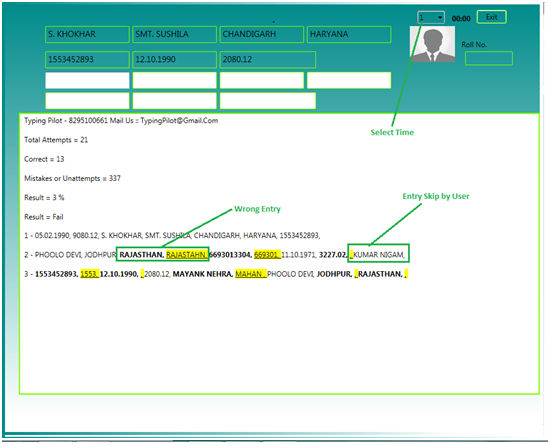
3.
Paragraph Module
This module of Typing Pilot has
the two phashes :-
1.
Build
Paragraph
2.
Run Test
Press
“F4” Key in Typing Pilot from Home Screen, here you have to build your test in
any language either in “Hindi” or “English”. You have to type text and save,
which you can use in next mode. You can also edit the saved document in Typing
Pilot Software .
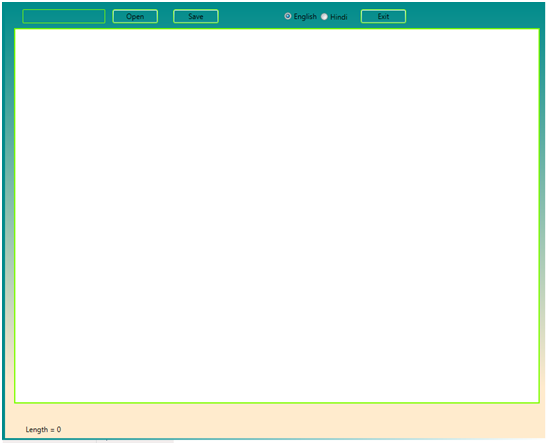
Run Test
Press “F3”
in Typing Pilot from Home Screen to run
this module. Here you have to load your saved document (Save in “F4”), you can
load multiple Test here, which run one – after- one. After Load Test press
“Enter” to Run. After completion of Test
you find result.
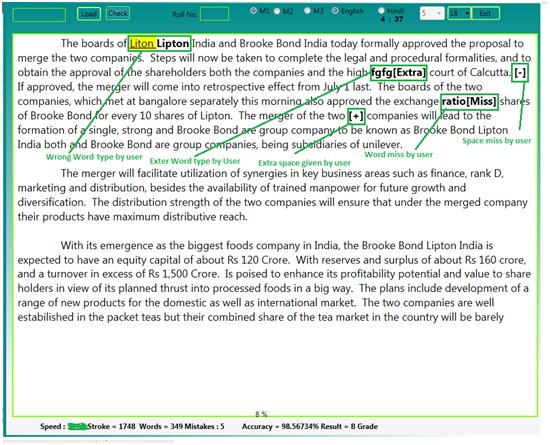
4.
Screen Typing Module
To Run
this module of Typing Pilot, press “F6” from Home Screen. In this module you
have to load your test you save in “F3” screen. Test load in half of screen and
user have to type in another half screen. Other all features are same of this
module.
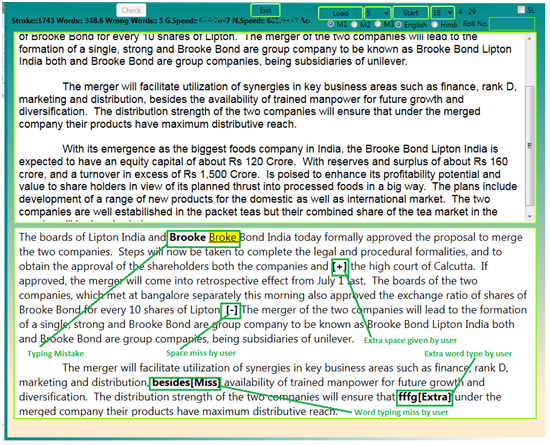
History Module
Press “F7” in Typing Pilot from
Home Screen to find typing history of all modules. (But to find Typing History
you have to enter RollNo in TestBox on each module.) Here just provide the
RollNo , which you enter at the time of typing.
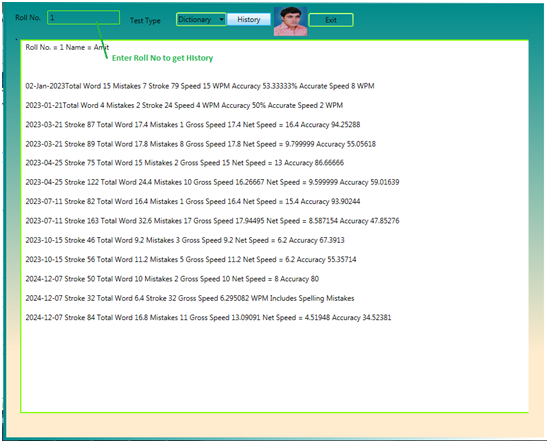
Steno Module
Press “F8” in Typing Pilot from Home Screen to run Steno Module. In this module of
Typing Pilot you can load .xaml (Same file user build in F4/Build Pera Module)
file or Audio/Video file for speaking. This module of Typing Pilot allow user to
control Volume and Rate/Speed of speaking, Which help the candidates to make
steno notes with accuracy and efficiency. When playing Audio/Video user can
rewind or forward the Media 10 Seconds every time.
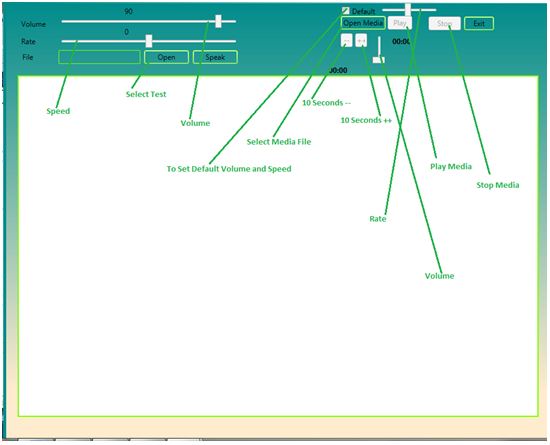
HighLight Module 1
Press “F9” in Typing Pilot from Home Screen to run HighLighter Module. In this
module of Typing Pilot you have to load .txt/Notepad file. Your text load in
first half of screen and in second half you have to type. Other functions same
works like “Screen Typing Module”. In this module highlighter works as per your
choice. User can control Display means upper half can be show/hide by as per
user choice.
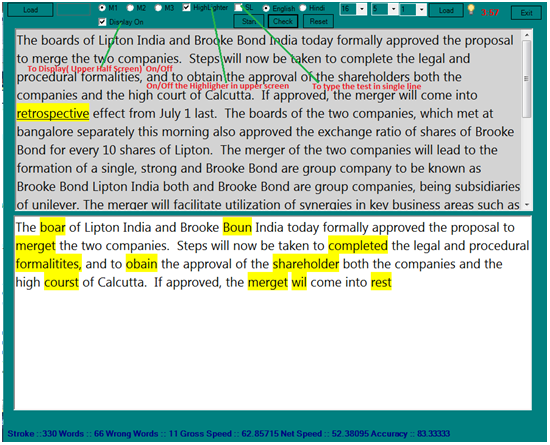
HighLight Module 2
Press “F10” in Typing Pilot from Home Screen to run HighLighter Module 2. In this
module of Typing Pilot you have to load .txt/Notepad file. Your text load in
first half of screen and in second half you have to type. Other functions same
works like “Screen Typing Module”. In this module highlighter works as per your
choice. User can control Display means upper half can be show/hide by as per
user choice. In this module Highlighter is work only with single char. Wrong
typing is not allowed in this module, If user type wrong key then cursor should
not move to next, cursor/highlighter is move next only when right key is press
by user.
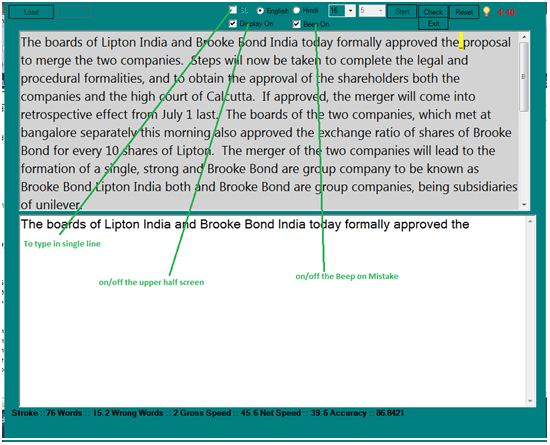
HighLight Module 3
Press “F11” in Typing Pilot from Home Screen to run HighLighter Module 3. In this
module of Typing Pilot you have to load .txt/Notepad file. Your text load in
first half of screen and in second half you have to type. Other functions same
works like “Screen Typing Module”. In this module highlighter works as per your
choice. User can control Display means upper half can be show/hide by as per
user choice. In this module if user type wrong word then background of wrong
word automatically convert in red to show the wrong word. User can use only Left or Right Arrow key to correct the
words or move the cursor. Upper and Lower Arrow key is not working in this
module. When user correct the wrong word by using Left or Right Arrow key
background of wrong word automatically covert red to normal.
When user type the paragraph following
information show on the screen at the
same time to analys the progress.
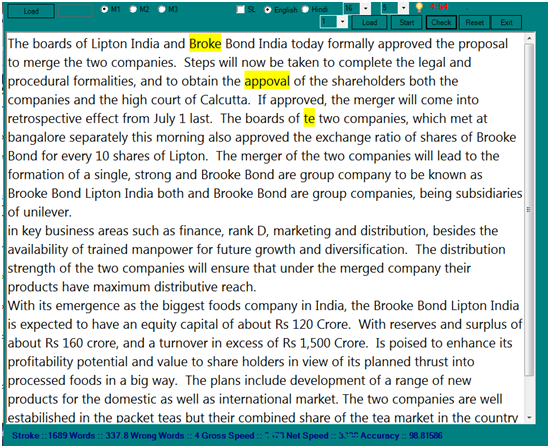
Typing Pilot is Best Typing Tutor Software
Typing Pilot is a best typing software build for the purpose to
increase the capability and skills of candidates in who want to achieve the top
rank in Govt. typing tests or Private Sector. Candidate who want Hindi typing
tutor or English typing tutor for typing practice Typing Pilot is one ob the
best typing tutor software. Typing Pilot software has very advance features
which help the candidate to make him/her a perfect typist with high speed and
accuracy. In Typing Pilot you can type in both “Hindi” and “English”(Other
Language also Available) Language. On this page you also found Typing Pilot
Software Download Link Below.
Best Typing Practice Software
Candidates who practice for SSC Typing, CRPF Typing and other
govt exam typing test Typing pilot provides all features which help the
candidate to crack typing test. Typing pilot used by 1000+ organizations for
typing practice because Typing pilot is best typing software for Hindi typing
and English typing.
Why Typing Pilot is Best Hindi Typing Software ?
Typing pilot is one of the best typing tutor for Hindi typing.
Candidate can load the Hindi paragraph and check the error in Hindi paragraph
with accurate speed and error report. For more details please watch the full
video.
Call us :: +91-8295100661
Mail us ::
typingpilot@gmail.com
Website :: http://www.zking.in/TypingPilot
.
Demo ::
Typing Pilot Demo
Typing Pilot Software Download Link ::
Typing Pilot Software Download Link (Demo)
Free Download Typing Pilot Software User Manual ::
User Manual

For Demo/Trial Pack Call Us+91-8295100661 or Mail Us:
TypingPilot@Gmail.Com
Typing Pilot Guide
|
Typing Pilot Video Tutorial